Introduction
I notice that there are users that have problem to connect a Bluetooth mouse especially Windows 7 users. In this blog I am posting a video and instruction that might help you to successfully connect your Bluetooth mouse to you device.
Instructions
1. Video Instructions
2. Written Instructions (Win7/Vista/XP)
How to make sure that the Bluetooth service is started
- Open the Microsoft Management Console (MMC) snap-in for Services. To do this, follow these steps.
Windows Vista or Windows 7
- Click Start
, copy and then paste (or type) the following command in the Start Search box, and then press ENTER: services.msc
- In the Programs list, click Services.
If you are prompted for an administrator password or for confirmation, type the password, or click Continue.Windows XP
- Click Start, and then click Run.
- Copy and then paste (or type) the following command in the Open box, and then press ENTER: services.msc
- Double-click the Bluetooth Support service.
- If the Bluetooth Support service is stopped, click Start.
- On the Startup type list, click Automatic.
- Click the Log On tab.
- Click Local System account.
- Click OK.
- If you prompted to restart the computer, click Yes.
“Startup type” – choose automatically

Bluetooth Power Management Setting
Control Panel =>Device Manager, expanded “Bluetooth Radios”, and double-clicked on the device to open its Properties page – not the enumerator, the device.

Double click the device (highlighted), not the enumerator
Go to the Power Management tab and clear the checkbox “Allow the computer to turn off this device to save power”.
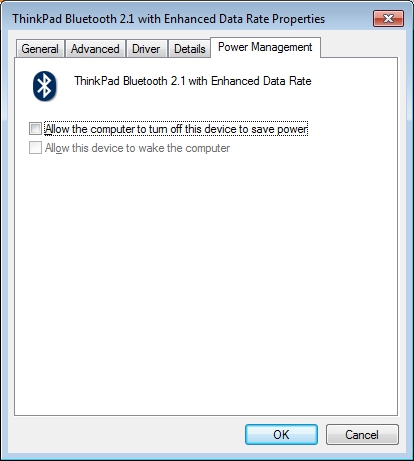
Uncheck =>'Allow the computer to turn off this device to save power'
In addition, make sure: a) Bluetooth on your device is on,
b) your mouse is visible (if not click the Bluetooth button on the back of the
mouse for few seconds), c) If your device asks to pair choose pair without the
code (for mouse there is no cod unless is specified in the instruction), d)
after you did step a & b you might reboot you device for better results.
Please comment , or let me know if you need other instructions.
Enjoy using your Bluetooth mouse!
Please comment , or let me know if you need other instructions.
No comments:
Post a Comment